The Internet is the biggest single source of knowledge in the history of humankind. The problem is that it's not a source of facts,just knowledge that ranges from hard facts to absolute nonsense.
This wide spectrum leads to the accidental viewing of dirty images or animations and profanity while you are doing serious research. Removing the unnecessary elements can make browsing faster and much more enjoyable. For a family computer, filtering these elements is a necessity rather than a convenience. In this post, I am going to run through the steps to filter out unnecessary images, flash videos, advertisements and profanity.
Here is an example of a webpage with all elements present. I've chosen one with clean graphics.
Now, here are the steps to remove the unnecessary stuff:
Install Mozilla Firefox – the latest version. As it is open source, the browser is much easier to customize.
Install the following add-ons:
- Image Switcher - This add-on lets you stop loading images with a single click. It's a good idea to block images while browsing, especially when using StumbleUpon. After the text in the page load, you can decide whether to load the images or not.
Adblock Plus– This gets rid of most of the unnecessary images. But after installing, you may still see some advertisements that are flash based. The next add-on takes care of this.
Flashblock – This replaces all streaming videos, flash based ads, forms, animations with a button. If you want to play one of the animations, all it needs is a single click. It is easily customizable, so that you can allow some sites to automatically load flash.
Greasemonkey: This add-on lets you run scripts in your browser. This is not useful for our purpose by itself, but it is necessary for the next step.
Profanity filter - This is the script which runs using Greasemonkey. It is an experimental script, but it works fine for me on Ubuntu 9.10 with Firefox. It replaces all swear words with ***. To check the amount of profanity it protects you from, check the source code here.
Disable pop-ups - This does not need an add-on, just use the preferences in Firefox.
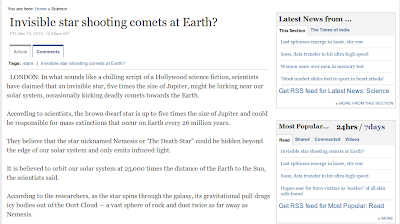
Happy Surfing!






No comments:
Post a Comment